Data portal user guide
The National Report on Schooling data portal provides a range of tables and charts for each data collection.
They are interactive, enabling you to filter the data by state and territory, school sector, school type or level, Indigeneity and other factors.
You can also download data sets for your own analysis.
Making selections
Once you open a data portal page you can use the top blue buttons to select the data that you
want to view and the drop-down menus to filter by disaggregation.

Please note:
-
You can use one or more filters to select the most relevant data.
-
You cannot select more than one option per filter.
-
On some data portal pages selecting an option in a filter may change the options in other filters.
If this happens and you cannot find what you want, then data may not exist for that combination of options.

Placing the mouse over the information icon will reveal dynamic caveats applicable to the select of data.
Hovering
Hovering over points in a chart provides more information about those values, as shown in the example below.

How to download the data
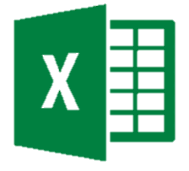
Click on the excel icon in the top right hand of the page to download data for your own analysis.